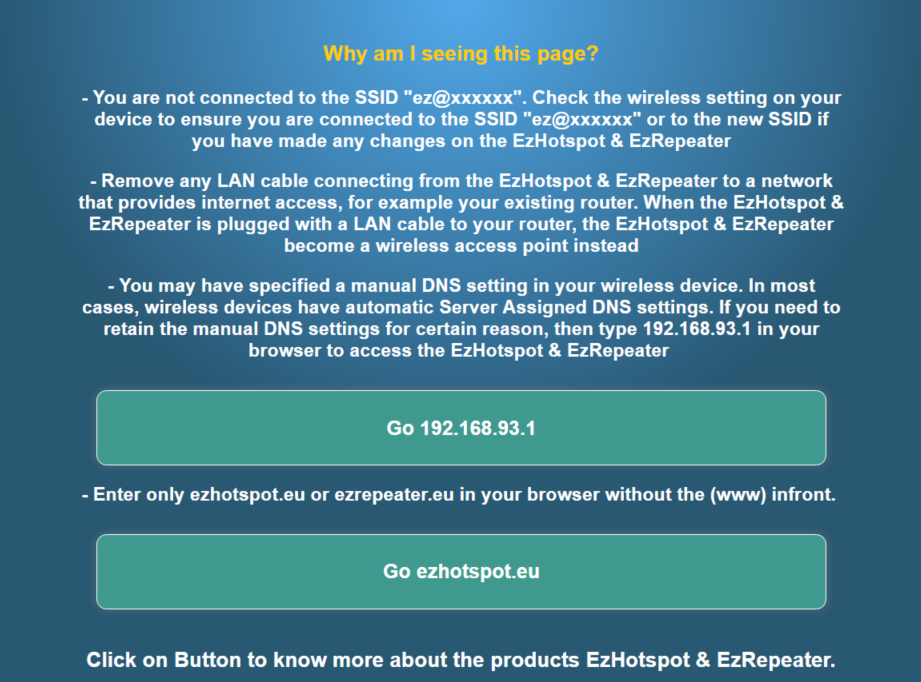Below are questions posted It can be quite a long list. It is recommended to use the Search tool at the top ⇑ to search by keywords.
Some questions have been arranged into our topics which you can locate on the left ⇐ menu.
If you cannot find what you were looking for, use the ASK A QUESTION tool on the top right ⇗ .
All devices connected to the same SSID broadcasted by the ezhotspot are on the same subnet and not subject to any client isolation.
Ensure your clients are receving the same IP range as assisgned. For example, 192.168.93.X
Ensure the firewall of computers or laptops are not blocking any incoming traffic.
Ensure there are any no other customized Traffic Rules created in the Advanced Dashboard.
Perform a Soft factory reset what-why-how/frequently-asked-questions/reset-button
To use Cast or Airplay, both ipad and TV must be connected to the same subnet, which means they must have the range IP address range, for example 192.168.93.X.
If TV is connected to another network,
1. use the Ezhotspot in the Transparent Repeater if repeating the other network wirelessly.
http://ezwifi.eu/what-why-how/special-add-ons/transparent-repeater
2. use the Ezhotspot as a wireless access point if connecting to the other network with a LAN cable.
The Ezhotspot extender runs on OpenWRT operating system with an enhanced EZwizard menu and is dynamically changing with each firmware upgrade to provide more features and security enhancement. Hence, there is no fixed manual and all Ezwizard guides are located online here and upgraded regularly:
In the Advanced Dashboard area, the documentations can be located at the below link:
When the ezhotspot is updated to a newer firmware, the ezhotspot's SSID and wireless key becomes factory default. If you have previously changed your wireless key, you will need to configure the ezhotspot to be using the changed wireless key or configure the Chromecast to join to the ezhotspot with the default wireless key.
If the Green LED stays for more than 1 minute after a firmware upgrade, it may be due to a corrupted firmware in the ezhotspot and that it cannot boot up correctly.
Kindly contact your seller immediately and have the device returned which our sellers have the proper tools to check for any hardware abnormalities, recover and flash the latest firmware to your device.
Check if you followed this guide below:
If problem persists, check the following:
- correct username or password
- wireless signal of remote SSID is reasonable with at least 3 green bar
- check the syslog and kernel log in the Advanced Dashboard which might give some indication whether it is a wireless signal or user authentication problem
(Note: you need to use a LAN cable connected to the yellow port of the ezhotspot to your laptop to do this check)
Example of System Log showing a successful wireless connection and IP address provided by remote 802.1X network
daemon.notice netifd: Interface 'hotspot24' is enabled
kern.info kernel: [1430850.493714] wlan0: authenticate with ae:22:15:60:3b:XX
kern.info kernel: [1430850.505785] wlan0: send auth to ae:22:15:60:3b:XX (try 1/3)
kern.info kernel: [1430850.507526] wlan0: authenticated
kern.info kernel: [1430850.508514] wlan0: associating with AP with corrupt probe response
kern.info kernel: [1430850.514470] wlan0: associate with ae:22:15:60:3b:XX (try 1/3)
kern.info kernel: [1430850.533675] wlan0: RX AssocResp from ae:22:15:60:3b:XX (capab=0x1411 status=0 aid=1)
kern.info kernel: [1430850.533910] wlan0: associated
kern.info kernel: [1430850.534503] IPv6: ADDRCONF(NETDEV_CHANGE): wlan0: link becomes ready
daemon.notice netifd: Interface 'hotspot24' has link connectivity
daemon.notice netifd: Interface 'hotspot24' is setting up now
daemon.notice netifd: hotspot24 (19281): udhcpc: started, v1.25.1
daemon.notice netifd: hotspot24 (19281): udhcpc: sending discover
netifd: hotspot24 (19281): udhcpc: sending discover
udhcpc: sending select for 10.41.186.24
udhcpc: lease of 10.41.186.24 obtained, lease time 7200
Example of Kernel Log showing a successful wireless connection but failed authentication with remote 802.1X network
[ 394.409285] wlan0: authenticated
[ 394.412171] wlan0: associate with a6:17:31:3f:03:XX (try 1/3)
[ 394.417792] wlan0: RX AssocResp from a6:17:31:3f:03:XX (capab=0x411 status=0 aid=3)
[ 394.418064] wlan0: associated
[ 426.698078] wlan0: deauthenticated from a6:17:31:3f:03:a3 (Reason: 23=IEEE8021X_FAILED)
[ 462.391607] wlan0: authenticate with a6:17:31:3f:03:a3
[ 462.404322] wlan0: send auth to a6:17:31:3f:03:a3 (try 1/3)
[ 462.412863] wlan0: authenticated
[ 462.422325] wlan0: associate with a6:17:31:3f:03:a3 (try 1/3)
[ 462.425988] wlan0: RX AssocResp from a6:17:31:3f:03:a3 (capab=0x411 status=0 aid=3)
[ 462.426265] wlan0: associated
[ 486.704237] wlan0: deauthenticated from a6:17:31:3f:03:a3 (Reason: 23=IEEE8021X_FAILED)
If device is on firmware version 4.48, ensure it is updated to ReL 2019-06-16 (a patch to fix reloading of firewall during DHCP renewals from Captive Portal)
- Ensure the Ezhotspot has internet access
- In the Status Menu, scroll to bottom of screen and check the ReL sub-version. If it does not show ReL 2019-06-16, hit the [Reload page] button until the ReL 2019-06-16 is showed.
Otherwise, if captive portal is always prompted after a period of inactivity, you can use the [Keep Internet Alive] menu in the [Configuration & Status] menu.
You should use the EZhotspot as a Wireless Access Point by using the Yellow LAN.
By using the Blue WAN port, the Ezhotspot becomes a Wireless Router.
As a Wireless Access point, no configuration of Firewall is required, becuase it is in a bridged mode and all IP addresses should be assigned by your home router.
http://ezwifi.eu/what-why-how/lan
If required in certain situation, the Ezhotspot may assign IP address to devices from the wired network. Please follow below instructions.
You can read an article about disabling firewall here.
http://ezwifi.eu/what-why-how/frequently-asked-questions/hoe-kan-ik-de-firewall-uitzetten
For Cyberghost VPN, you can read the following amended article.
If you do not yet own an Ezhotspot, you can try it on our live demo links below. It is a demo, so no VPN connection will not be established and you do not have to enter your username or password. It is to demostrate the different fields for the certs and keys.
V4 - http://www.ezhotspot.eu/demov4/
V5 - http://www.ezhotspot.eu/demov5/
Use the [Transparent Repeater] feature.
Change the default broadcasted SSID ez@XXXXX to something else.
Create additional SSID in [Transparent Repeater] which your apple devices were previously to.
The result is your apple devices will be visible when connected to the V4 or your home router.
First, upgrade to version 4.48.
In the [Gateway Override] feature, adjust the metric value of the WAN Port interface to a higer value than the Wireless connection. This way, whenever you have a wireless connection, the data on the 4G modem connected on the WAN port will not be used.
In the main menu, use the "Disconnect wireless Connection" Menu.
After that, reboot and check if device still connects automatically.
The V4 uses 2T2R MIMO technology to achieve a physical link rate of 300mbps on the 2.4Ghz.
To obtain "best wifi connection", the few points need to be considered:
- Does the corresponding remote hotspot supports 2T2R?
- How many other wireless clients are the hotspot also handling at the same time?
- Whether your connecting clients to the V4 are also 2T2R ready device?
The V4 primarily objective is the range than the bandwidth, since most hotspot providers will throttle the internet bandwidth to 5~20mbps per user connection. By optimizing the range coverage, it would at least ensure that the throttled bandwidth can be reliable. In a typical campsite, you might be easily contesting with 50 or more other users for internet. The single outdoor antenna provided in the V4 package gives you an added advantage in the range coverage in this case.
Connecting optional MIMO antenna to the V4, generally improves the range coverage but it also depends on the gain of the antenna type and the loss through the cable length. However, the internet bandwidth is not going to exceed what the campsite operator has throttled down to.
It is advised to be discreet when placing any antenna outside your camper or caravan. There is a growing trend of campsites that disapprove of campers using wifi amplifiers and may have private policies to deny you of their wifi service. In most situation, it is more than sufficient to use only the supplied indoor dipole antennas.
It is welcome to post any bugs here so that it can also be ready publicly when there is a solution. The following format is prefered by posting:
- Device Model
- Firmware Version
- Description of issue encountered
To change the default password to administer the device, use the [Dashboard password] Menu
Dashboard password
http://ezwifi.eu/what-why-how/user-manual/configuration-status/dashboard-password
To change the default password (wireless key), use the [my SSID, Key & Channel] Menu
my SSID, Key & Channel
http://ezwifi.eu/what-why-how/user-manual/configuration-status/my-ssid-key-channel

When set to 0dBm, the wireless driver uses automatic configuration to determine the best transmitting power.
Kindly see below article to resolve problem.
http://ezwifi.eu/what-why-how/firmware/cannot-upgrade-to-firmware-version-4-48
Check article below
http://ezwifi.eu/what-why-how/firmware/cannot-upgrade-to-firmware-version-4-48
If problem is still persistent, send us your SSID ID "ez@xxxxxx"
WAN
When a network cable is plugged from your existing ADSL/Cable/Fiber Modem to the Blue WAN port of the Ezhotspot Extender, the Ezhotspot Extender becomes a Wireless Router.
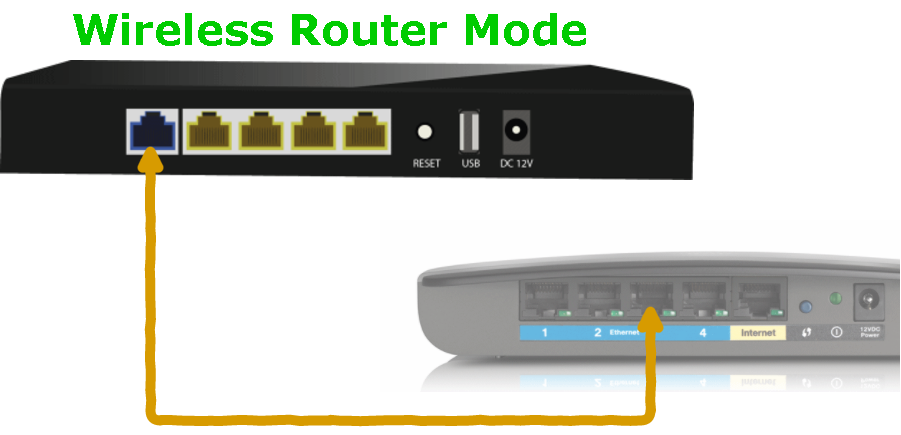
What is the difference between a wireless access point and wireless router?
LAN
When a network cable is plugged from your existing ADSL/Cable/Fiber Modem to any of the Yellow LAN ports of the Ezhotspot Extender, the Ezhotspot EXtender becomes a wireless access point.

What is the difference between a wireless access point and wireless router?
WIRELESS
The wireless capability is the brainchild of the Ezhotspot. It can extend another remote weak wireless network such as a public hotspot and create your own private SSID and an optional guest SSID.

Extending to a remote wireless network is as easy as ABC. Just Scan, Select and Join from your smartphone or a tablet!
USB
You can easily connect a supported *3/4G LTE dongle or share the mobile data of your *Apple or *Android phone on the USB port of the Ezhotspot V4 & V5.

LED
The EZhotspot Extender has a single LED display compromising of a BLUE and GREEN indicator for important processes and current status
RESET BUTTON
The Reset button allows you to make a Soft or Hard Factory reset.
Soft Factory Reset
Note: Always power the EZhotspot Extender for at least 1 minute, then perform Soft or Hard reset as required.
A Soft Factory reset can be perform by 2 options:
- Selecting on the Factory Reset menu in the EZwizard menu.
- Hold & Press the physical Reset button for 15 Seconds before releasing the Reset button.
Soft Factory takes about 60 seconds for the EZhotspot Extender to be reachable again. The following are reset to default:
- Administrator password
- SSID & wireless keys
Note: To perform a physical reset, you need a sharp pointed object such as the end of a paper clip to access the Reset Button. Depress with a light force and DO NOT use excessive force which might damage the reset button. Damaged reset button are classified as human negligence and will void the warranty of your product.
Hard Factory Reset
Note: Always power the EZhotspot Extender for at least 1 minute, then perform Soft or Hard reset as required.
A Hard Factory reset can be perform by:
- Hold & Press the physical Reset button for 45 Seconds before releasing the Reset button.
Hard Factory reset takes about 9-12 minutes for the EZhotspot Extender to be reachable again. EVERYTHING is reset to default:
V4 - 9 minutes
V5 - 12 minutes
The Hard Factory reset is used when the Soft Factory cannot resolve certain issues.
Note: To perform a physical reset, you need a sharp pointed object such as the end of a paper clip to access the Reset Button. Depress with a light force and DO NOT use excessive force which might damage the reset button. Damaged reset button are classified as human negligence and will void the warranty of your product.
CONFIGURATION
Why am I seeing this page?
If you see this page, it is possible it is a cached data in your browser or your connected device already has internet access by other options, for example connected to another wireless access point. This page will reload every 5 seconds and try to load the Ezwizard Setup page.
If the ezwizard setup page does not load:
- Ensure any network cable is unplugged from the LAN ports
- Ensure your device has connected to the SSID "ez@xxxxxx" successfully and obtained IP address
- Switch off 3G/4G if configuring from a smartphone or tablet with SIM card service
- Ensure that you have not manually specify static IP and DNS server settings in your connected devices
- Open a new incognito browser and type ezhotspot.eu or 192.168.93.1
Note: do not type www in front , for example www.ezhotspot.eu